The OKX platform is among the world’s leading cryptocurrency exchanges, striving to protect its users’ accounts and assets. One crucial security measure adopted by the platform is the implementation of two-factor authentication (2FA), which serves as an additional layer of security for your digital assets.
Several methods for 2FA on OKX are available, including authenticator apps, SMS, and email authentication. To keep your account safe from potential hackers or bad actors, it is essential to employ these verification methods and follow security best practices.
Key Takeaways
- OKX utilises 2FA to enhance user account security.
- Multiple 2FA methods are available to provide flexibility.
- Adhering to security best practices further preserves account safety.
Getting Started with OKX 2FA
Account Registration Process
Before setting up 2FA on OKX, you must register for an account on the platform. Once registered, verifying your account through the KYC process is essential.
Initial Setup of 2FA
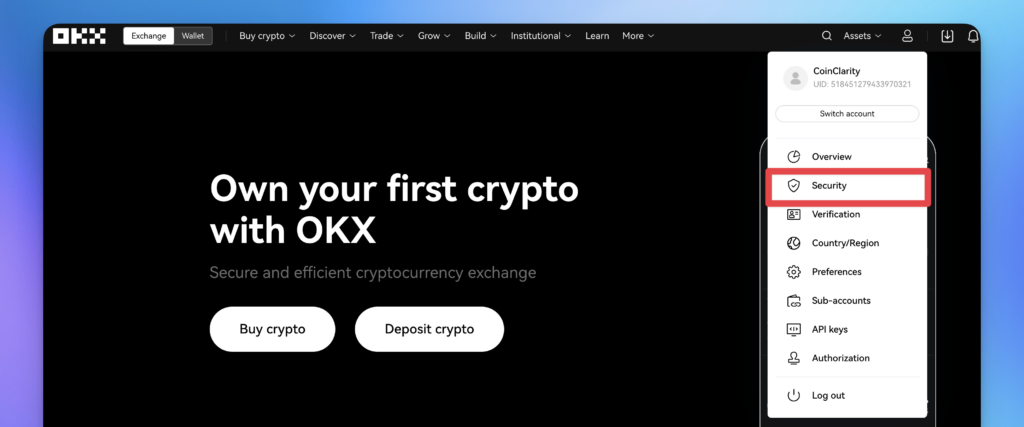
Starting with 2FA is simple. First, enable the feature in the “Security Settings” tab by clicking “Turn on”. Next, you will receive an SMS code; input this into the field and click “Confirm”. For a smooth and secure experience, ensure your phone has an authenticator app setup, such as VIT or Google Authenticator. Remember, 2FA is a crucial security measure for logging in, withdrawing funds, and sending red packets.
Authenticator Apps for OKX
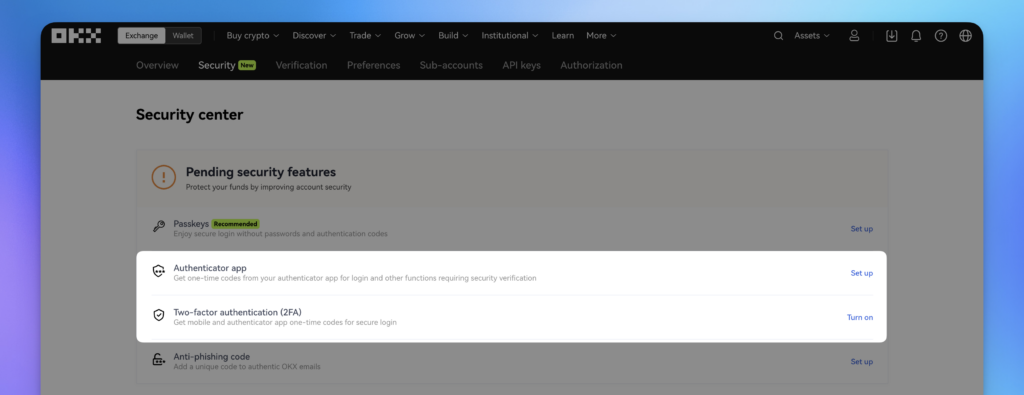
Google Authenticator Setup
First, download Google Authenticator from your app store. Upon installation, open the app and select +, then choose “Scan QR Code” or “Enter Provided Key” to add OKX 2FA.
Scan the QR code on OKX or input the provided key manually. Google Authenticator generates a unique 6-digit code that refreshes periodically. Use this code to sign in or confirm actions on your OKX account.
Authy Setup
Download Authy from your app store and create an account. Once signed in, click “+” to add a new account for 2FA, and choose “Scan QR Code” or “Enter key manually” for OKX integration.
Scan your OKX QR code or enter the key, and Authy produces a unique 6-digit code. This code updates periodically and is an additional security measure for your OKX account.
SMS and Email 2FA Methods
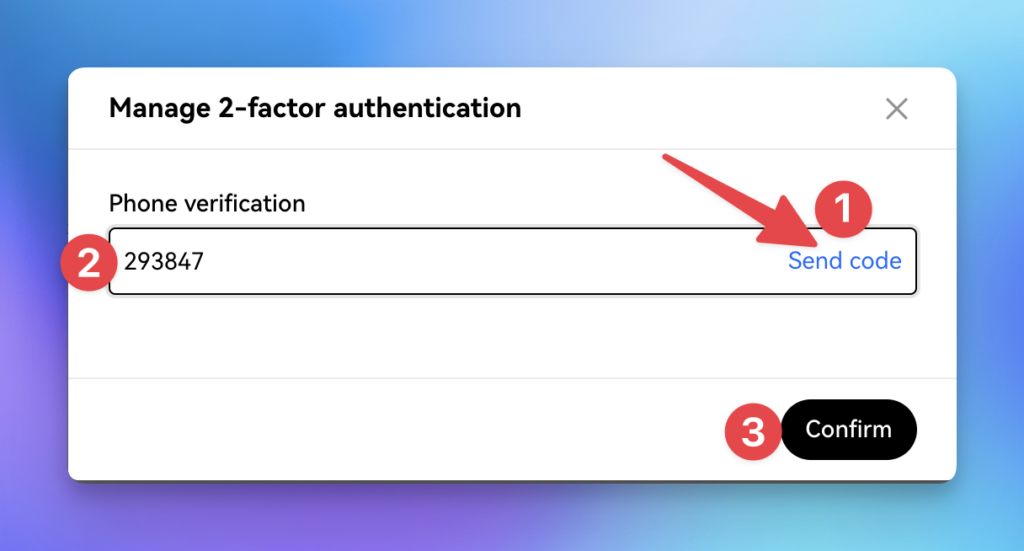
Enabling SMS 2FA
To enable SMS two-factor authentication (2FA) on OKX, sign in to your account and navigate to the security settings page. From there, select SMS as your preferred 2FA method. This will provide fast and user-friendly security, with 90% of recipients reading text messages within three minutes.
Email 2FA Verification
Another option is to use email for 2FA. Although this may not be as secure or quick as SMS, it is still beneficial for added protection. To enable email 2FA on OKX, follow the same steps as above, but select email as your choice instead of SMS. Ensure you use a solid and unique password for your email account to increase security.
Recovery and Backup Solutions
Recovering Access
With OKX 2FA authentication, recovery options are reliable and adequate to support continuous access to your account.
Backup Codes Usage
Backup codes are available and can be used to enhance your account’s security, ensuring the safeguarding of your assets.
Security Best Practices for OKX 2FA
Password Security
To protect your OKX account, always use a strong, unique password. Combine lowercase and uppercase letters, numbers, and symbols to create a robust password that is hard to guess. Remember to change your password regularly, and avoid using the same password for other accounts.
Enable two-factor authentication (2FA) on your OKX account for added protection. This adds an extra layer of security by requesting a verification code from an authenticator app on your mobile device every time you log in.
Avoiding Phishing Attacks
Stay vigilant against phishing attacks by double-checking the website’s URL and verifying the SSL certificate to ensure you’re on the legitimate OKX platform. Be cautious of suspicious emails or messages claiming to be from OKX, and never share your password or 2FA code with anyone.
Activate the anti-phishing code in your OKX account to reduce the risk of phishing attacks. This unique code will appear in OKX emails, allowing you to confirm their authenticity. To enhance the security of your OKX account, follow their recommended security measures.
Troubleshooting OKX 2FA Issues
Common 2FA Errors
Sometimes, issues arise with the OKX 2FA authentication process. Check if your authenticator app is synchronised and up-to-date. Clear your OKX mobile app cache or desktop browser cache and cookies.
If you still face errors, try entering the 2FA codes on different platforms, such as the OKX website in a desktop browser or the OKX mobile app. Remember that using an outdated browser or app version may lead to compatibility issues.
2FA Lockout Resolution
You’ll need to reset your two-factor authentication methods if you cannot access your account due to a 2FA lockout. Follow the steps to reset 2FA:
- Log in to your OKX account. If you can access the OKX app, navigate to the User Centre and select ‘Profile’.
- Go to Security > Security Centre, and choose your current method (phone, email, or authenticator app) from the Two-factor Authentication (2FA) options.
- Select your preferred method for resetting 2FA, then click on “Verification methods unavailable?” > “Reset phone number/email/authenticator app”.
Remember that after successfully resetting your 2FA, you won’t be able to withdraw funds within 24 hours. This waiting period is meant to ensure the security of your assets.